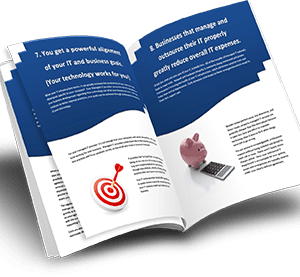Getting Started With Microsoft Teams?
What drives workplace performance? A few years ago, a Stanford study published in the Journal of Experimental Social Psychology suggested that workplace performance was driven by collaboration. In fact, just the thought of collaboration was enough to improve performance. One interesting statistic: 64% of employees working collaboratively had higher success rates than those working independently.
So, what drives successful collaboration? It’s the people collaborating as much as it’s the program used to facilitate collaboration. A program that cultivates different ways to communicate, share, and grow is fundamental to success. Microsoft Teams has been proving to be critical to this end. Here’s how you get started using it.
What Is Microsoft Teams?
Microsoft Teams is a Microsoft 365 tool that allows you to meet, chat, call, and collaborate with anyone and everyone in the workplace and beyond. Microsoft Teams is more than a collaboration tool but an inclusive program with tools to create “teams” of people and content. It’s where Slack and Zoom meet, plus much more.
Though Microsoft Teams is rather new, launched in 2017, its growth has been exceptional––a testament to its unique and handy features. The number of daily active users, according to Statista, has doubled this year, “from 32 million users on March 12, 2019, to 75 million as of April 30, 2020.” Part of the growth is driven by the coronavirus pandemic but much of it, too, is simply based on the quality of the program.
How Do You Get Started with Microsoft Teams?
To get started with Microsoft Teams, you must be a cloud-based Microsoft 365 suite customer––the program is included free of charge though you can upgrade it for a fee and receive much more in the way of features.
An Overview of the Free Version of Microsoft Teams
The features included in the free version of Microsoft Teams include:
- The ability to involve up to 500,000 members (per organization)
- File storage of up to 2 GB per user and 10 GB of shared storage
- The ability to allow guests access to the program
- Person-to-person and group online audio and video calls and channel meetings
- Unlimited chat messaging
- Unlimited searches
- Background blue on video calls (to protect privacy)
- Channel meetings––these are the groups you create
- The ability to shared screens during video-conferences and chats
- The ability to schedule meetings
Microsoft Teams is also thoroughly integrated with most other Microsoft Programs, including Word, Excel, PowerPoint, SharePoint, OneNote, Planner (Tasks), Microsoft Lists, and Power BI. So, if your company already benefits from Microsoft 365 (or wants to start benefiting from it), it’s time to start incorporating Microsoft Teams.
An Overview of the Paid Version of Microsoft Teams
The paid version of Microsoft Teams includes all of the above and much more.
- Scheduled meetings that are integrated with your company’s Exchange calendar
- The ability to involve potentially unlimited members with an enterprise license
- File storage of up to 1 TB per user
- The ability to record the meeting (available with Microsoft Stream)
- The ability to make phone calls and/or audio-conferencing
- The ability to host online events for up to 10,000 participants
- Cool first line worker features, like Shifts, Walkie Talkie, and more
- A set of useful administration tools, like:
- Tools to manage users and apps
- Usage reporting fro Microsoft 365 services
- 99.9% financially-backed SLA uptime
- User settings that are configurable and customizable.
- 24/7 phone and web support
- Additional compliance and security features
Recommended Steps to Get Started with Microsoft Teams
You may be anxious to get started with Microsoft Teams today and, as a consequence, may want to ditch the other programs you have. But you should roll out the new program with a plan, not as a knee-jerk decision.
It’s recommended that you:
- Prepare to sample Microsoft Teams by preparing your network, including licenses for all participants and configurations for Microsoft 365 or Offie 365 domain, Exchange Online, SharePoint Online, and OneDrive for Business
- Create a few teams and channels (two or three). For the sake of clarity, a team is the group of people assigned to one goal while a channel is the collaboration space within the team where members get the work done.
- Select a small group of people to use these teams and channels.
- Install both the desktop and mobile applications so that both experience and feedback are comprehensive.
- Monitor the members’ usage and analyze their feedback.
- Create a plan based on this data to roll out the program to everyone in the organization.
Starting small means you can “test” it out on certain members of your company and get a good feel of the program and all that it has to offer. This process will also provide insight into how Teams work but also how to deploy the program across the whole of your company.
Why Choose Microsoft Teams?
It’s not about choice but about performance. Today, we need tools that are functional, strategic, and cost-effective. Microsoft Teams offer these things and more. For example, rather than having to spend all morning sorting through emails that are related to a number of different projects, Teams cuts out this mindless work for you by sorting information into the appropriate channels, so all messages related to the one project are already there within the work station of that one project.
Also, as work spaces diversifyy and grow, Teams promote transparency. It can be a huge challenge to keep all employees or the relevant employees updated on what’s going on organization-wide or project-specific. Teams keep everyone in the loop and minimize the need for excessive and redundant emails. As such, employees can focus more on getting work done then spending time trying to figure out how to get the work done. Teams is essentially a way to optimize productivity.
To get started on Microsoft Teams, get Microsoft Office 365. If you already have it, then download the program and start implementing the benefits of it today.
![]()