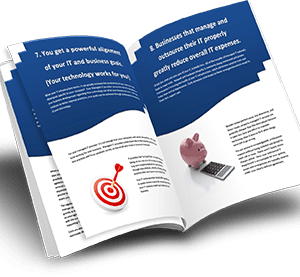Collaboration tools like Microsoft Teams have become how we communicate and where business is conducted in today’s remote and hybrid work environment. Supported by Microsoft and part of the 365 products, Teams has emerged as a leader in the business collaboration space. Microsoft Teams is more than video calls, chat, and file sharing; it has grown to become a complete office communications suite, including a business phone system.
About Microsoft Teams
Microsoft Teams has become how businesses operate. Teams is most often used for day-to-day communications, including:
- Chat – Allows users to send messages to one another or a group of people in the organization.
- Video calls – See and talk to another person or a group of people in the organization using your device’s camera.
- Screen sharing – Share your screen with others during a call or meeting.
- Meetings – Meet with other people outside the organization at a set time and provide a link for others to join.
- File sharing – Easily share files with no size restrictions.
- Collaborative editing – Open Office files (for example, Word documents, PowerPoint presentations, or Excel spreadsheets) within Teams and collaborate one-on-one or with a group of people and see all changes updated in real-time.
- Business phone – Teams can be used as a business phone solution allowing users to make and receive calls to their office number on any device, including mobile devices and desktop phones.
See Microsoft Teams in action during A Day in the Life of a Teams User and learn how to use the tool as your communication hub.
Microsoft Teams as a business phone system
It’s important to note that Teams is the phone system, also called private branch exchange (PBX), it needs to be paired with a voice service to receive a dial tone and have a phone number assigned. Microsoft does offer an affordable VOIP phone service for an additional cost, or you can use a service available in your location.
When properly set up by an IT professional, Microsoft Teams is a comprehensive business phone solution. The system can be configured to meet almost any need, including:
- Phone tree – The ability to give the caller different keypress options.
- Call queues – Call queues route callers to people in your organization who can help with a particular issue or question. Calls are distributed one at a time or all at once to the people in the queue, who are known as agents.
- Automated greetings – Teams uses a natural language bot to read a script you simply type. The messages do not sound robotic, making creating or updating a greeting or phone menu easy—no more need to hire someone to read a script.
Functionality of the Teams phone system
When properly implemented, Microsoft Teams allows employees to use the organization’s or their direct numbers in much the same way as a standard business phone system. Teams enables users to use their computer, mobile device, or desktop phone as the business phone. You can use your built-in speakers and microphone or connect a headset to your device for calling.
Because Teams is rich in features, this may appear overwhelming; however, it has many familiar functions readily available.
Functions such as:
- Make a call from your business phone number
- Receive a call to your business phone number
- Transfer a call to someone in your organization. Teams allows users to transfer a call by searching for a person’s name rather than having to remember extensions. You can directly transfer a call or consult the person before transferring.
- View statuses. Other Teams users will display their status so you can instantly tell whether they are available before calling or transferring a call.
- Visual voicemail allows you to read a voicemail transcribed or listen to it. Teams can also transcribe a voicemail and email it to an individual or group, or even print it automatically.
- Organize contacts similar to a cell phone; you can save contacts, create speed dials, and search for contacts or other people in your organization by name.
- Call queues can be turned on or off so you can choose whether to receive calls to that queue or not.
- Know where a call is coming from by the notification on your screen, which informs you who is transferring the call to you, which queue it is coming from, if it’s a direct dial, etc. You can also set a unique ringtone for each scenario.
In addition to all the standard functionality of a typical business phone system, Microsoft Teams offers the ability to take your work phone with you via the Teams App. Within the Teams App, employees have all the functionality listed above available on their mobile devices. This makes the transition from working in-office to remote or working from home seamless.
How to use Teams as your business phone
Along with the computer and mobile apps, Microsoft Teams is compatible with many VOIP phones that function similarly to a standard desktop business phone. In this video, you’ll learn how to use the Teams app as your business phone and the Yealink MP54 Teams phone; the functionality will be very similar for any Teams phone.
Is the phone system included in my version of Teams?
The Teams phone system is included in the E5 level of Microsoft 365 and available as an add-on to the E3 license and several other business premium versions. Two components are needed when using Teams as your business phone system – the system itself, also called private branch exchange (PBX), and voice service.
- PBX – Included in the E5 level of Microsoft 365 or available for add-on to an eligible plan for an additional $8 per user per month. This allows for creating a phone tree, call queues, assigning extensions, automated greetings, voicemail, etc.
- Business voice service – You can use your existing provider, or Microsoft offers a business voice service for an additional $15 per user per month.
Microsoft Teams is an excellent solution for any organization’s business phone system. It is comprehensive and can be tailored to almost any requirement. It is feature-rich; however, you can use as much or as little as desired, making it easy to adopt while being able to grow as needs change.
Please contact tca SynerTech if you have questions about using Microsoft Teams as your business phone.